Anchors
Span width and span height
Cell insets
Changing a component's kind
You can apply cell component parameters to a single selected component or to any combination of selected components.
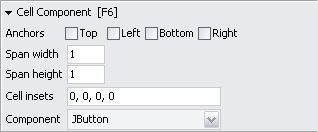
|
| The cell component parameter panel |
Anchors Top of page
By default, a component is horizontally and vertically centered in its grid cell. By selecting any of the four anchors, you can change this.
|
| With one selected anchor you fix a component at either the top, bottom, right or left side of its cell. |
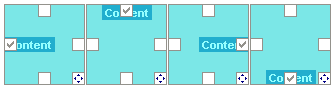
| |
|
| With two anchors selected you fix a component at either a cell edge or at two opposite sides (this stretches the component). |

| |
|
| By setting three anchors the component is both stretched and fixed at one side of its grid cell. |
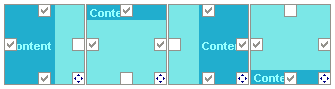
| |
|
| Finally, if you set all four anchors, the component fills the entire cell. |

| |
| Example 08 |
|
| With at least one component selected, you can select or deselect anchors with Alt+Letter (where Letter is one of T(op), L(eft), B(ottom) or R(ight)). |
Span width and span height Top of page
By defining a span width of n for a component, the component occupies n columns. This does not mean, that the component fills those columns but just, that it's centered inside.
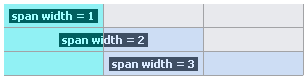
|
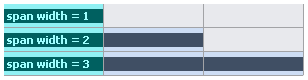
| |
| No anchors set Example 09 A | Left and right anchors set Example 09 B | |
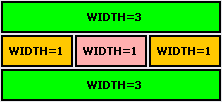
|
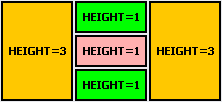
|
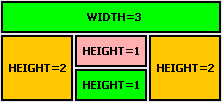
| ||
| BorderLayout simulation Ex 10 A | Variation of BorderLayout Ex 10 B | Another variation Ex 10 C | ||
| You can control span width and height simultaneously by dragging the span icon |
|
. |
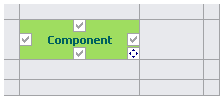
|
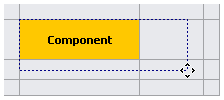
|
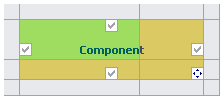
| ||
| Span width/height = 1 | In drag | Span width/height = 2 |
|
| With at least one component selected, change span width with S+W+Value, (where Value must be an integer). To change span height, enter S+H+Value. To change values relative to the current value, precede Value with 'plus' (+) or 'minus' (-). |
Cell insets Top of page
Cell insets are for fine-tuning the location of components. Insets are in top-left-bottom-right order, you can use both positive and negative values (negative insets are the only way you can make components overlap each other). Sometimes insets can save you the creation of additional rows or columns.
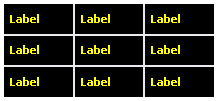
|
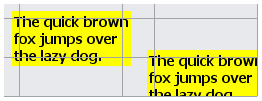
| |
| Gaps created with insets Ex 11 A | Negative insets Ex 11 B |
|
| With at least one component selected, change cell insets with Letter(s)+Value, (where Letter(s) is any combination of T(op), L(eft), B(ottom) and R(ight)). |
Changing a component's kind Top of page
Use the 'Component' combo box to change the kind of a selected component.
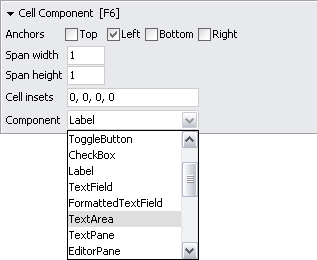
EventListeners, property and event handlers.

|
RADi especially cares for the following components:
JList |
JComboBox |
Items are restored | |
JPanel |
FolderPanel |
Child components are restored | |
JTabbedPane |
CardPanel |
Child components are restored | |
JLayeredPane |
JDesktopPane |
Child components are restored |