Variable names
Anonymous and non-anonymous components
Copy and paste
You place components (or containers) in the grid by dragging them from the component palette to the desired grid cell.

|
| The component palette |
Tip: If you want to insert several components of the same kind, you can do this with Ctrl-Shift-Click.
|
To move components with the mouse from one grid cell to another, the initial click has to be inside the component's bounds (in contrast to the component's grid cell).
To copy the component instead of moving it, additionally press
Alt.
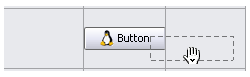
|
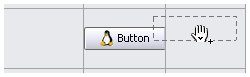
| |
| Move component | Copy component |
You can apply containers to components (or other containers) by placing the container in the component's grid cell. To add a component to a container, drag the component to the container's grid cell.
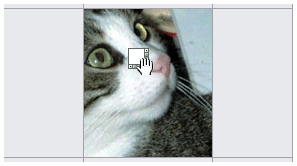
|
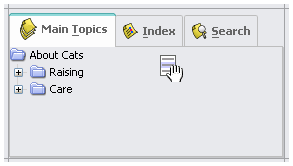
| ||
Apply JScrollPane to ImageIcon Ex 13
|
Add JList to JTabbedPane Ex 12
|
You select a component or container by clicking its grid cell, you select multiple components with
Ctrl-Click and you create contiguous selections with Shift-Click.
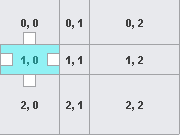
|
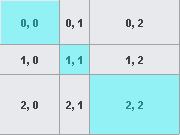
|
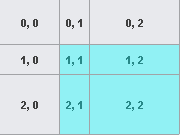
| ||
| Single selection | Multiple selection | Contiguous selection | ||
| Note: One can not create multiple selections containing components belonging to different parent containers. |
To delete selected components, press
Backspace or Del.Variable names Top of page
Each component has a variable name (unique within the component's name space). To change it, either
Alt-Doubleclick the component or select 'Rename...' from the component's context menu or press <F2> while the component is selected.
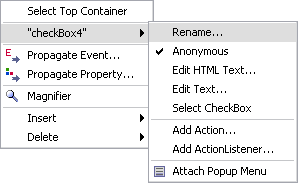
|
Note: There is one reserved variable name: "defaultButton". The JButton having this name will be set as default button if the exported layout class extends JFrame, JDialog or JApplet.
|
Anonymous and non-anonymous components Top of page
Each component has an anonymous state. When exporting a layout, you can choose that only non-anonymous components shall appear as member fields of the exported class (see Exporting layout classes). In the project view, you can choose to hide anonymous components so you can concentrate on the more important components when editing the layout. By default a component is anonymous, you can change this from the component's context menu.
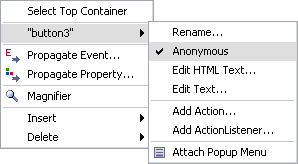
|
Note: If you change a component's variable name, the component's anonymous property will automatically change to false.
|
| The tooltip of non-anonymous components will show the underlined variable name |
| . |
Copy and paste Top of page
You can copy and paste components between different grids, different layouts and also between different projects. If you have copied a selection including several components and paste them into a design grid, RADi tries to preserve the component's relative position if possible, else the components are pasted one after another into the empty cells, beginning with the (first) selected cell.
If the number of empty cells is less than the number of components to paste, the action will be cancelled.
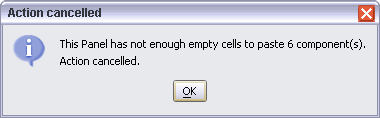
| Note: If you copy components to a different project, all referenced resources will be copied, too. |
RADi Shortcuts
Resources