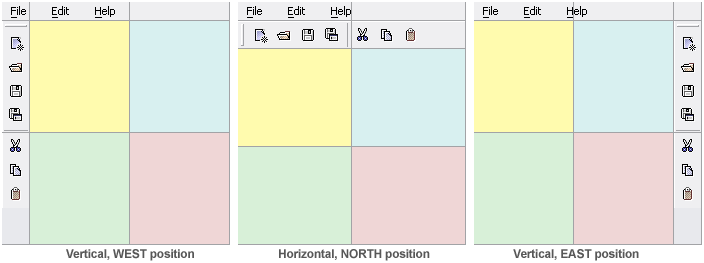(If your layout has no menu bar, think of the first row not present.)
 |
Vertical tool bar left: Set the tool bar's orientation property to VERTICAL and put it in the first column of the design grid (either in the second row, if a menu bar is present, or in the first row). No other components may be in the first column. Make the tool bar span all rows below and set its cell width to 0.
|
 |
Vertical tool bar right: Set the tool bar's orientation property to VERTICAL and put it in the last column of the design grid (either in the second row, if a menu bar is present, or in the first row). No other components may be in the last column. Make the tool bar span all rows below and set its cell width to 0.
|
 |
Horizontal tool bar top: Set the tool bar's orientation property to HORIZONTAL (the default) and put it either in the second row of the design grid, if a menu bar is present, or in the first row. No other components may be in that row. Make the tool bar span all columns of the grid and set its cell height to 0.
|
|